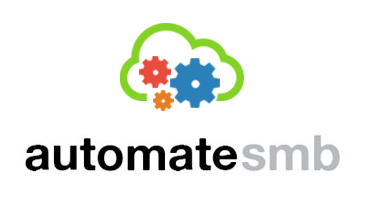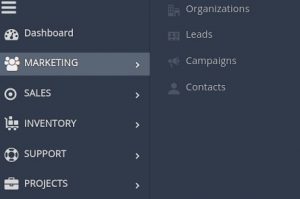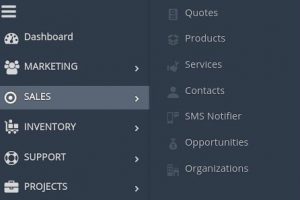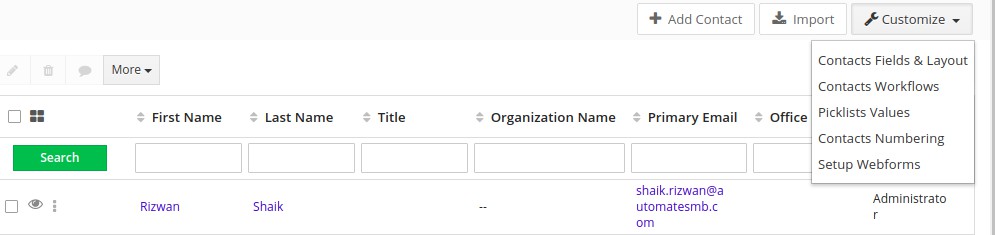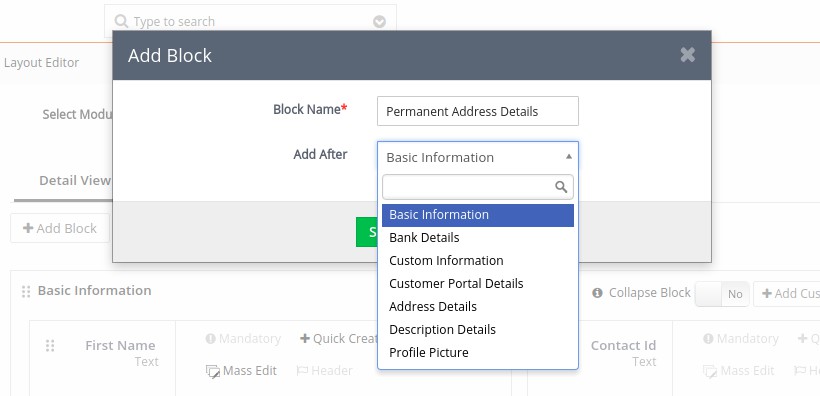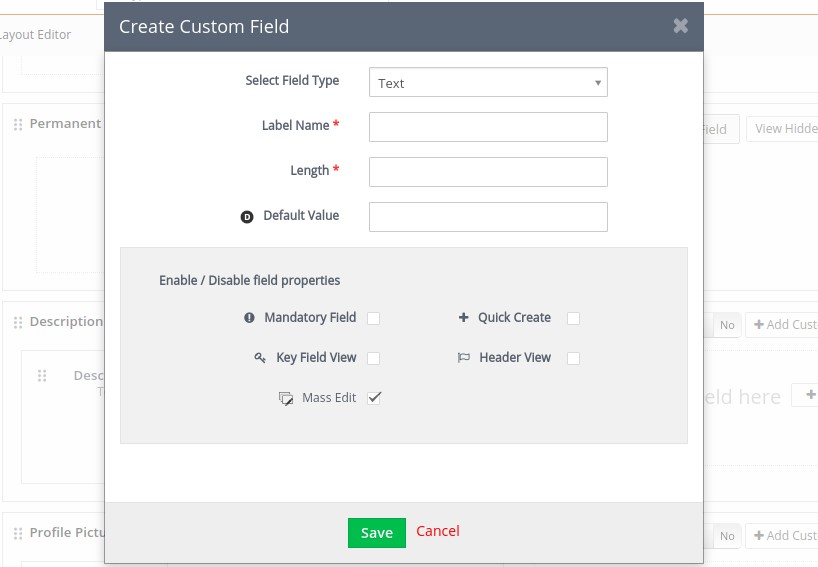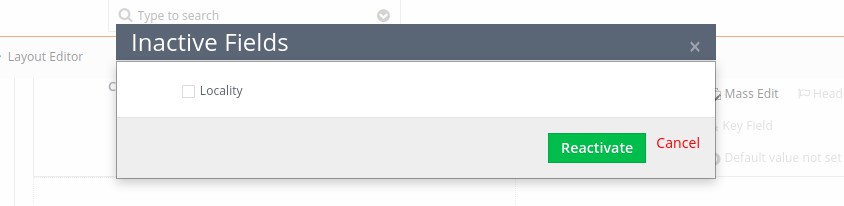In Vtiger you can add custom field in entity modules [organizations, leads, quotes, products, contacts,etc.] of apps [marketing, sales, inventory, support, projects].
See the below image to understand what are entity modules and apps.
To add a custom field to Contacts entity module- First click on contacts and select Contacts Field & Layout from the drop down Customize on the top right corner of the screen.
Now click on Add Block to create a category like Permanent Address Details in Contacts entity module and choose after which block you want to position it.
Now to create Custom Field under Permanent Address, scroll down to the block you have created (Permanent Address) and click on Add Custom Field on the top right of the block. Enter details- Label Name and Default Value if you want any. Enable the field properties –
Mandatory Field – if you want the field to be compulsory
Quick Create – if you want it to appear in Quick Create
Key Field View – if you want it to appear in Key Field View
Header View – if you want it to appear in Header View