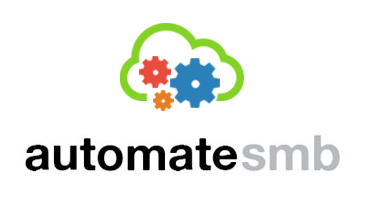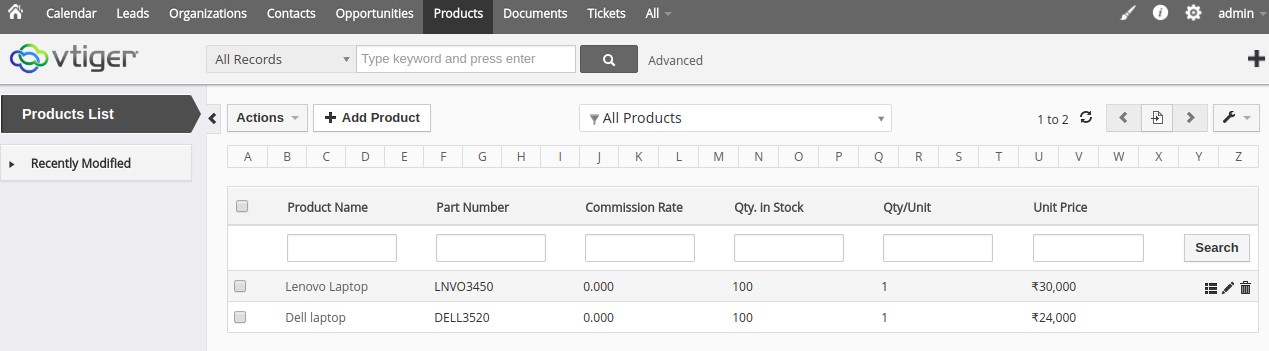Vtiger Customization Overview
This Vtiger Customization was requested by many of our clients who frequently purchase goods from various sources and require to manage the cost of products offered by Vendors. This way they could choose the most feasible and beneficial Vendor while planning their Supply Chain. Also since this vtiger customization allows to auto-pick the Price of Products in Purchase Order based on the Vendor selected, it offers additional ease of use.
Lets go through this step by step:
Click on Products and then click on the product <Example – Lenovo Laptop> for which you want to manage the cost offered by different vendors.
Now click on Vendors Pricelist on the right side of the screen. Then click on Add Vendors Pricelist on the top left of the screen.
Now choose the Vendor name and the enter the price for the product. You can do this for various vendors.
As you enter the details, the cost of the product offered by various vendors will get updated.
If you want some help with Vtiger Customization, contact us and we will provide you with best solutions and services.