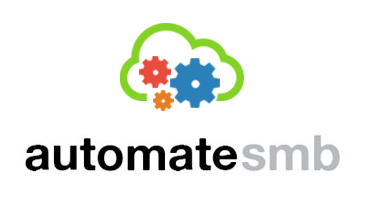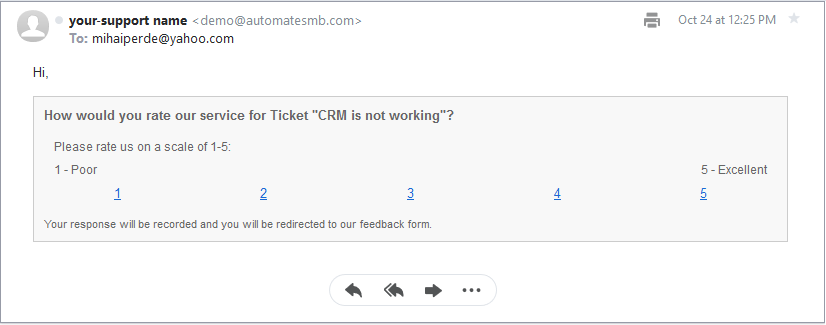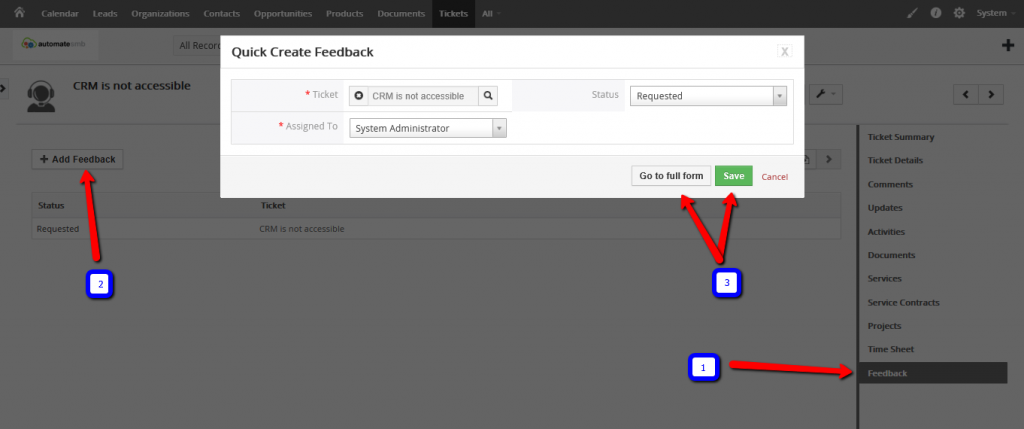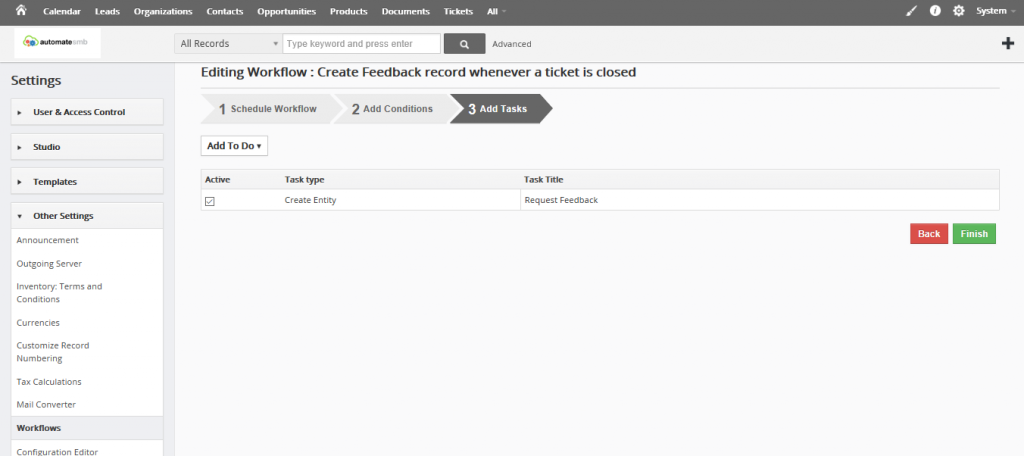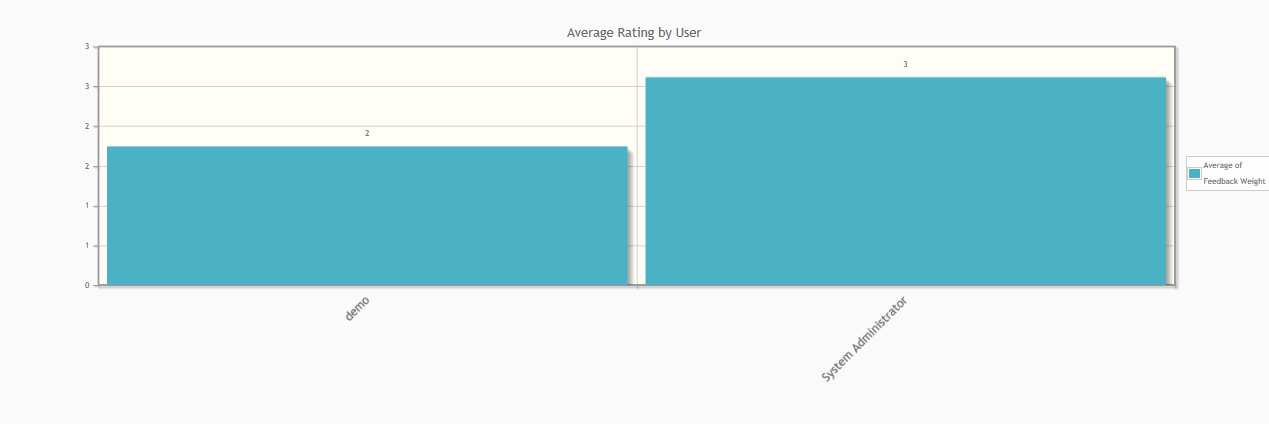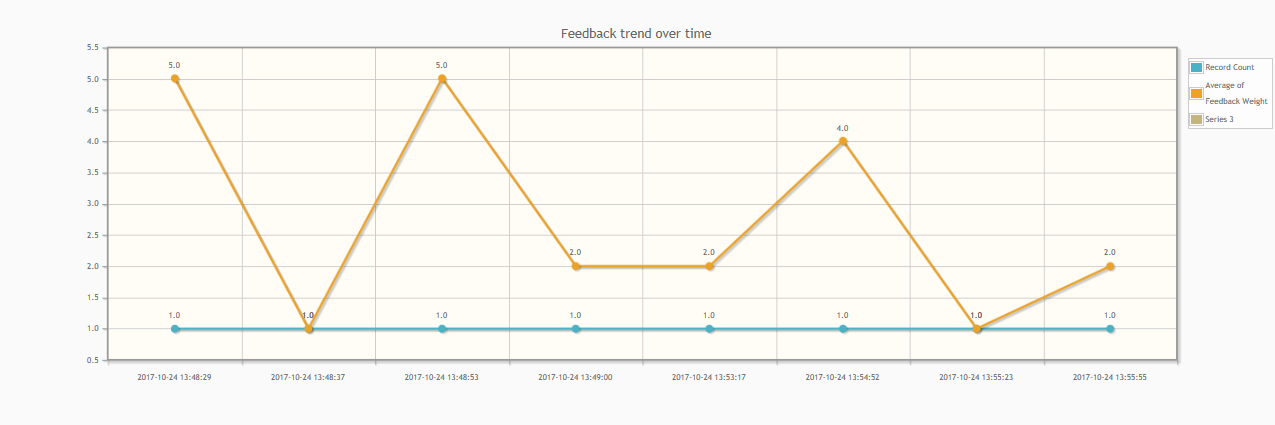Customer Feedback Collection for Vtiger CRM
Compatibility: 6.x.x/7.x.x
Automate SMB has implemented Customer Feedback management module for Vtiger CRM, which is a simple and easy to use mechanism that will improve the customer experience of those who contact the support team and also provide valuable information on the quality of service provided by your staff. The main characteristics of this feature are:
- Highly customizable at every level;
- Easy to use both by your team and the customer;
- The data gathered from the customers can easily be converted in various reports and graphs based on the satisfaction scores
- Can help in promoting your business, by redirecting the customer once he provided the feedback to an URL of your choosing.
How to collect customer feedback
This feature can be used both manual, by selecting a ticket and asking for a feedback from the customer for that specific ticket, or you can setup a workflow. In both ways the customer that opened the ticket will be sent a configurable email requesting to evaluate the service received.
Once the customer clicks on the rating he will be redirected to feedback form and will have the possibility to leave a written feedback.
Manual feedback
This feedback can be collected for an individual ticket:
- Select the Ticket you want to request feedback for and open it;
- Click the Feedback button on the right;
- Save the Quick Create Feedback window that pops-up which then send configured email automatically to the customer. Note: the status of the feedback should be “Requested”
Automated feedback
The automated feedback can ask for the client’s feedback respecting a predefined schedule or condition(for example every time a ticket is closed). This is helpful in collecting data from customers automatically, data that can be used later in various purposes.
The automated feedback will be setup by the system administrators and it is a Workflow that will run in the background:
- Go under CRM Settings;
- Open Create and Edit workflows option
- Fill in the Schedule Workflow option by mentioning the module Tickets and select when the workflow is set to run then hit Next
- Fill in the conditions that will trigger the workflow (e.g. When Status has changed to Closed) then hit Next
- Select the task as Create Entity, and select feedback module to create. Set the Status field value as Requested.
Report creation for collected Feedback
Once collected the feedback from the customers can be easily used to create custom reports and graphs both for agents and management. Bellow are some examples of useful reports:
- Average Rating by User
- Feedback trend over time